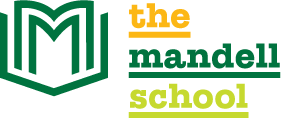|
Try these step-by-step instructions to add the Calendar to your Apple device:
Instructions from eHow.com |
|
 |
|
| vCal Feed | |
 |
|
 |
|
| In order to set up your Calendar Feed, paste the URL below into your external program:
https://www.mandellschool.org/CalendarFeed_vCalendar.vcs |
|
 |
|